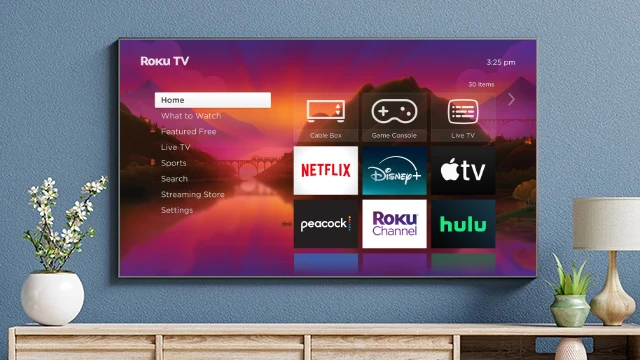IPTV Smarters is not officially available on Roku, but you can still use it on your Roku TV through screen mirroring. Here’s how you can do it:
- Step 1: Enable Screen Mirroring on Roku
Turn on your Roku TV and go to the Home screen.
Navigate to Settings > System > Screen mirroring.
Select Screen mirroring mode and choose Always allow or Prompt to allow your devices to mirror.
- Step 2: Download IPTV Smarters on Your Mobile Device
On your Android or iOS device, go to the Google Play Store or Apple App Store.
Search for IPTV Smarters and download the app.
Open the IPTV Smarters app and log in with your IPTV credentials.
- Step 3: Mirror Your Mobile Screen to Roku
For Android Devices:
Pull down the notification panel and tap on the Cast or Screen mirroring option.
Select your Roku device from the list of available devices.
Your Android screen should now be mirrored on your Roku TV.
For iOS Devices:
Swipe down from the top-right corner (for iPhone X and later) or up from the bottom (for iPhone 8 and earlier) to open the Control Center.
Tap on Screen Mirroring and select your Roku device from the list.
Your iOS screen will now be mirrored on your Roku TV.
- Step 4: Play Content on IPTV Smarters
Open the IPTV Smarters app on your mobile device.
Select the content you want to watch, and it will be mirrored on your Roku TV screen.
Notes:
Network Connection: Ensure that both your Roku TV and mobile device are connected to the same Wi-Fi network.
Performance: Screen mirroring may have a slight delay depending on your network speed and device performance.
This method allows you to enjoy IPTV Smarters on your Roku TV without needing to install it directly on the device.