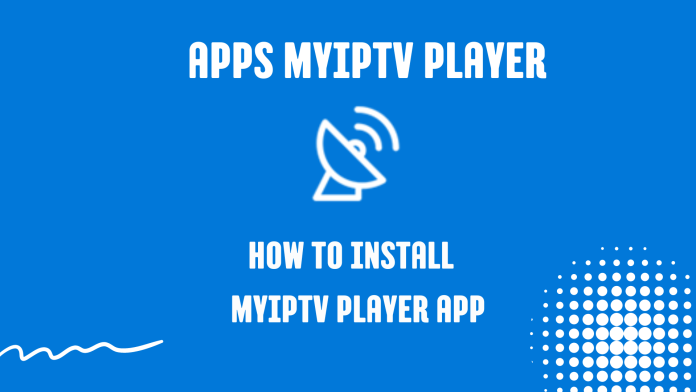Works on Windows, Xbox, and Windows phones.
1. Install the MyIPTV Player app from the Microsoft Store.
2. Launch the app and go to «Settings» – click «Add new playlist and EPG source».
3. Under the field «Remote channel list» do the following:
Type in: IPTV.
Type in/paste the m3u link you received in the email, make sure you include the ENTIRE link.
Click “Add remote list”.
Under “Program guide”
Enter: IPTV
Type in/Paste the EPG link you received in the email; make sure you include the ENTIRE link.
Click “Add EPG source”
Click the “Back” button to return to the main menu.

4. Now Select m3u playlist and EPG source:
Select the m3u list you created from the drop-down list.
Click “Refresh”.
It will take a while before the channels are loaded, wait and continue to the next step.
Select the EPG source you added from the drop-down list.
Click “Refresh”.

Click “Channels” to see all channels.